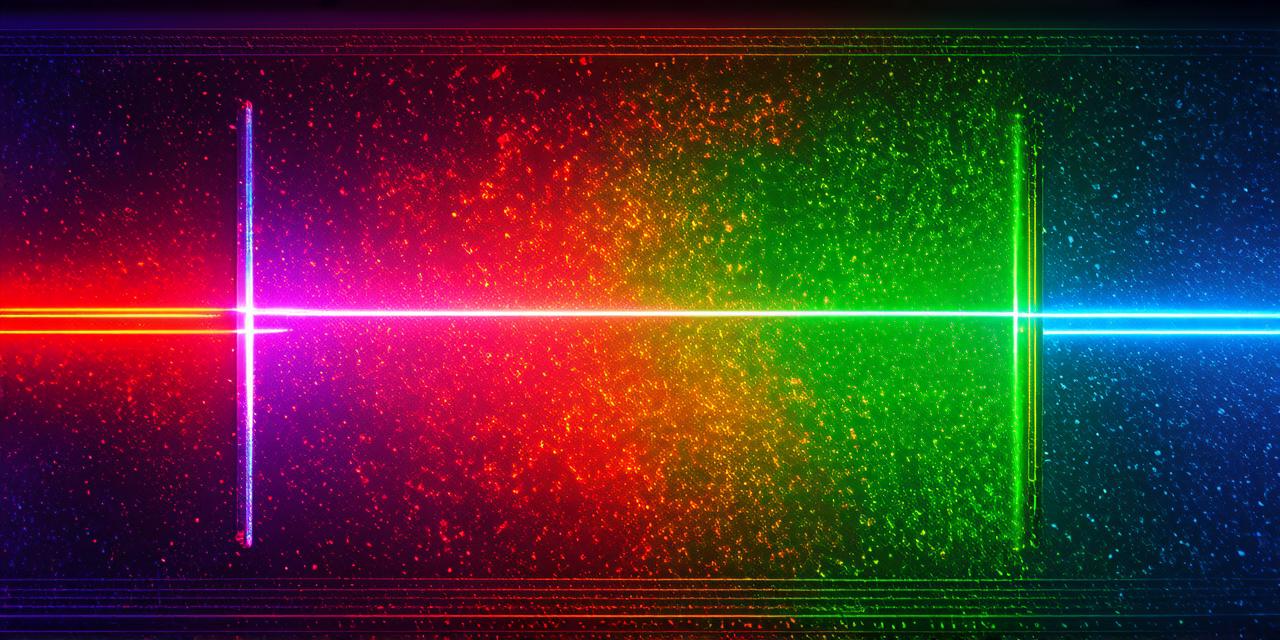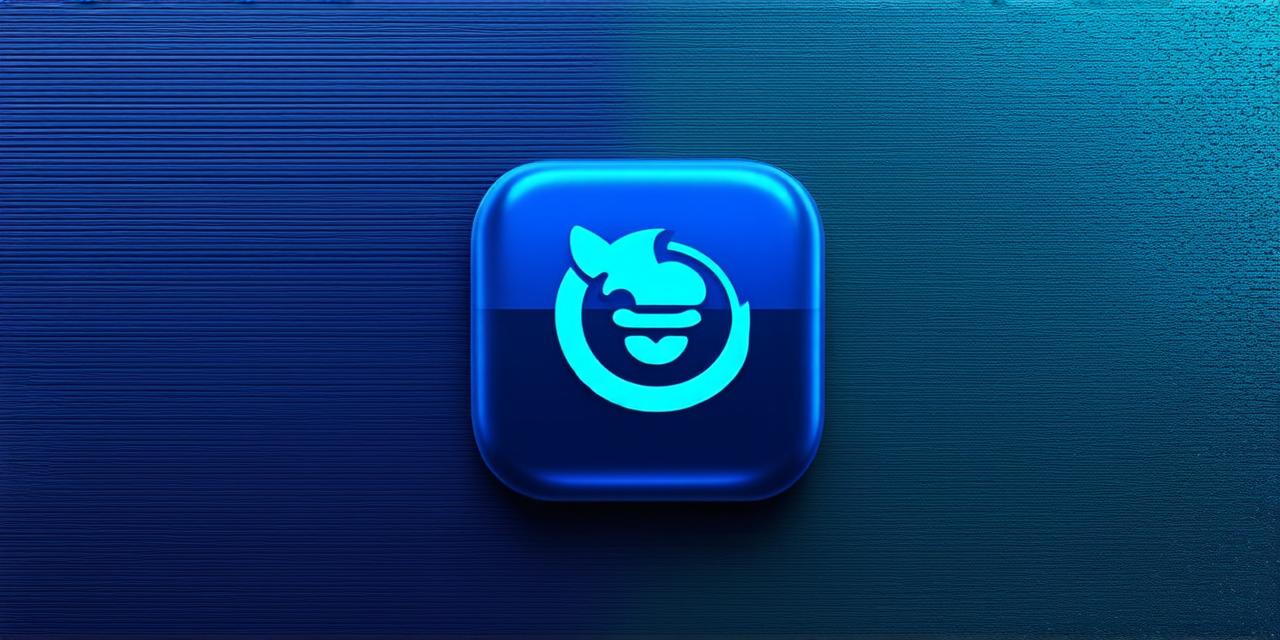Mobile gaming has grown tremendously in recent years, with millions of people around the world playing games on their smartphones and tablets. However, not everyone has access to a mobile device or an internet connection at all times. That’s where running mobile games on a computer comes in handy.
Why Run Mobile Games on Your Computer?
There are several reasons why you might want to run a mobile game on your computer. Firstly, it can be more convenient than playing the game on a small screen with limited controls. With a larger screen and full-sized keyboard, you’ll have more control over the game and be able to play it more effectively.
Tools for Running Mobile Games on Your Computer
There are several tools available that allow you to run mobile games on your computer. Some of the most popular options include:
- BlueStacks: BlueStacks is a free and easy-to-use tool that allows you to run Android apps and games on your Windows or Mac computer. Simply download and install BlueStacks, then connect it to your Google account and search for the mobile game you want to play. Once installed, you can control the game using your computer’s keyboard and mouse.
- Emulators: Emulators are software programs that allow you to run mobile games on your computer by simulating a mobile device’s operating system and hardware. Some popular emulators include Android SDK, Xamarin, and Remix OS Player. These tools can be more difficult to set up than BlueStacks, but they offer greater customization options and can run a wider range of apps and games.
- Virtual Machines: Virtual machines are software programs that allow you to create a virtual environment on your computer that emulates the hardware and operating system of another device. You can then install an Android or iOS operating system within the virtual machine and run mobile games as if they were running directly on the device. Tools like Oracle VirtualBox and VMware Workstation Pro are popular options for setting up virtual machines.
Case Study: Running Mobile Games on a Computer
Let’s take a look at an example of how to run a mobile game on your computer using BlueStacks. Suppose you want to play the popular mobile game, Angry Birds, on your Windows PC. Here’s what you can do:
- Download and install BlueStacks from the official website.
- Launch BlueStacks and sign in with your Google account.
- In the search bar within BlueStacks, type “Angry Birds” and hit enter.
- You will see a list of apps that match your search. Find Angry Birds and click on it to open the app’s page.
- Click the “Install” button to download and install Angry Birds on BlueStacks.
- Once the installation is complete, you can open Angry Birds by clicking on its icon within BlueStacks.
- Control the game using your computer’s keyboard and mouse. For example, use the spacebar to launch birds and control the angle of their flight using the arrow keys.

Tips for Running Mobile Games on Your Computer
Now that you know how to run mobile games on your computer, here are a few tips to help you get the most out of the experience:
- Adjust game controls: Depending on the game, the default controls may not be optimized for a keyboard and mouse.